Smart light bulbs have revolutionized the way we interact with the lights in our homes, bringing convenience and customization to our fingertips. Among these innovations, Hive Active Light bulbs stand out as a popular choice for those looking to upgrade their home lighting systems. With their easy installation and user-friendly app control, these bulbs offer a range of features, from dimming to scheduling, all manageable from your smartphone. However, despite the advanced technology, there are times when you might find the need to use a manual switch with your Hive light bulbs.
Understanding how to operate your Hive lights with both the dedicated app and a manual switch is important for ensuring you always have control over your home’s lighting, even if technology decides to be uncooperative. Knowing the right steps to toggle your lights on and off manually without disrupting their smart functionality can save you from inconvenience and maintain the smart home experience you enjoy. Additionally, integrating these smart bulbs into your wider home automation system can further enhance your house’s intelligence, making your living space more responsive to your needs.
Key Takeaways
- Hive Active Light bulbs combine smart technology with ease of use, controllable via a smartphone app.
- Manual operation of your Hive lights can be done without compromising their smart features.
- Integrating Hive bulbs into your home automation system contributes to an intelligent, responsive living environment.
Getting to Know Your Hive Light Bulb
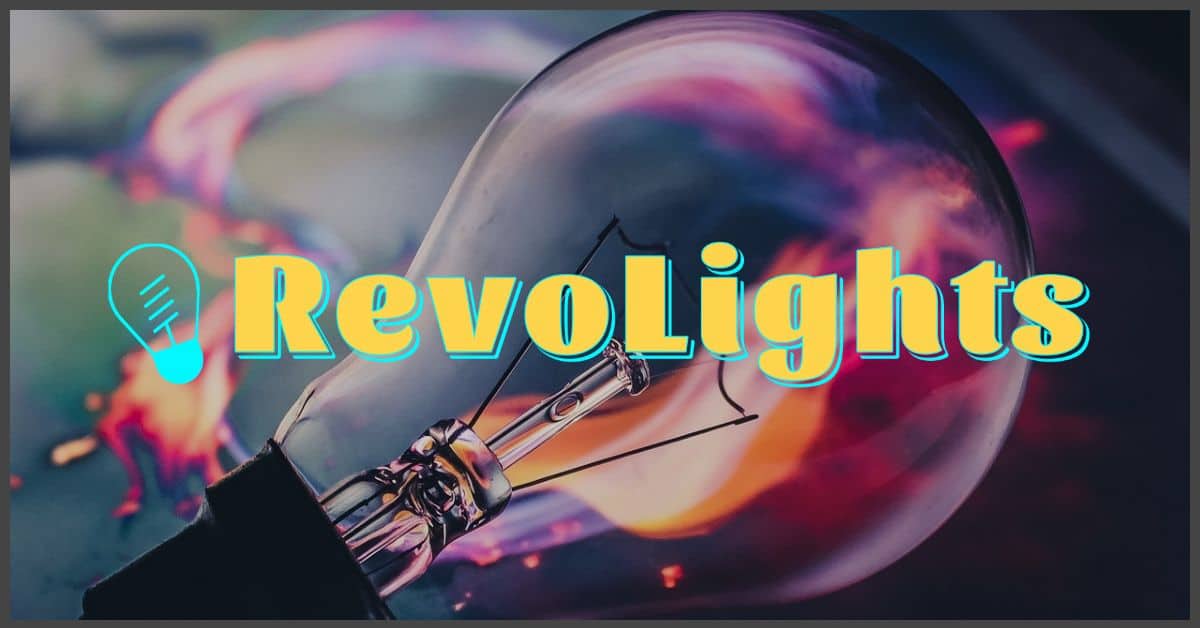
Discovering the versatility and functionality of your Hive Light Bulb can transform your space with just a few taps or voice commands. These innovative bulbs offer you the convenience of smart home technology with a range of options to suit your lighting needs.
Different Types of Hive Bulbs
- Hive GU10 Spotlight: Ideal for focused lighting, these spotlights provide bright, directional light perfect for highlighting specific areas or features in your home.
- Hive Cool to Warm White: These bulbs give you the flexibility to adjust the color temperature from a crisp, invigorating cool white to a relaxing, warm white to create the perfect ambiance for any occasion.
- Hive Colour Changing: Unleash your creativity with a full spectrum of color options, allowing you to set the mood or match your decor with vibrant and dynamic hues.
Features and Specifications
- Brightness Adjustability: Dimmable capability ensures that you can set just the right level of light for your comfort and activities.
- Color Temperature Range: Depending on the model, your Hive bulb can offer a temperature range from cool to warm whites, measured in Kelvins. Colour-changing models provide you with an entire rainbow of color choices.
- Control Options: Easily control your lights remotely via the Hive app or voice control with compatible devices.
- Energy Efficiency: Hive bulbs are designed to be energy-efficient without compromising on brightness or quality, saving you money on your electricity bill.
- Smart Integration: Seamlessly integrate your Hive bulbs with your existing smart home ecosystem for automated lighting solutions.
By understanding the different types of Hive bulbs and their features, you’ll be well-equipped to personalize and enhance your home lighting environment.
Installation Guide
https://www.youtube.com/watch?v=3GXb2JUQ6qc&embed=true
Setting up your Hive smart light involves two main steps: preparing the Hive Hub and fitting the bulb itself into the light fitting. You don’t need any tools or special equipment, just a bit of your time and attention to detail.
Setting Up the Hive Hub
Before installing your Hive light bulb, you must ensure that the Hive Hub is correctly connected. This is the heart of your smart home system that allows you to control your Hive devices remotely.
- Connect the Hub: Plug your Hive Hub into your router using the provided Ethernet cable.
- Power Up: Connect the Hub to a power source and switch it on.
- Wait for the Lights: When the Hub’s lights show solid green, you’re connected and ready to go.
Installing the Bulb
Once the Hive Hub is up and running, proceed with installing your Hive light bulb. Make sure the light switch is off before you begin.
- Fitting the Bulb: Screw or fit the Hive light bulb into your chosen light fixture just as you would with a traditional bulb. Then, turn the light switch on.
- Resetting: If it’s a replacement or resetting is needed, turn the light on and off three times to reset the bulb, making it ready for pairing.
Follow detailed steps for installation on the official Hive website and refer to the Hive Active Light Dimmable GU10 Bulb Instruction Manual for specific instructions tailored to your model.
Hive App Setup and Configuration
https://www.youtube.com/watch?v=uiK4CReOONM&embed=true
When you’re ready to take control of your lighting from your smartphone, the Hive App is your gateway to easy setup and comprehensive management of your Hive Light bulbs. The process is straightforward and involves connecting the bulb to the app and navigating through the app interface.
Connecting the Bulb to Your App
First, make sure your Hive Light bulb is installed in its fitting. To get your bulb connected:
- Switch on your light at the wall or lamp switch.
- Open your Hive App on your smartphone.
- Look for a double blink from the bulb, indicating it’s ready to pair.
- In the app, select the Menu icon in the top right corner.
- Choose ‘Install a Device’ and follow the on-screen instructions to establish a connection.
By following these steps, your bulb will become a part of your Hive ecosystem, ready for remote operation. For further insights on the initial pairing process, visit How do I pair my active light?.
Navigating the App Interface
Exploring the Hive App is key to making the most out of your smart light’s features. Here’s what you’ll typically encounter:
- Home Screen: Quick access to all your connected Hive devices.
- Dashboard: Central hub where you can control individual lights, set schedules, and create actions.
- Device List: A comprehensive list of all connected Hive devices.
- Settings: Customize device settings, adjust notifications, and manage account preferences.
Remember to always keep your Hive App updated to benefit from the latest features and improvements for your Hive Light. For guidance on the app’s features, refer to the insightful Hive Lights guides.
« Free Light Bulbs from Dominion Energy: Brighten Your Home at No Cost!
Trouble with LED Light Bulbs: Quick Fixes for Common Issues »
Navigating the Hive App interface is intuitive – with just a few taps, you’ll be customizing your home lighting experience in no time.
Operating the Light Bulb
https://www.youtube.com/watch?v=dpOHpGAgFU0&embed=true
When using your Hive light bulbs, you have the choice of traditional physical control or taking advantage of smart technology via the app.
Using the Wall Switch
You can operate your Hive light by using the wall switch just like any standard light bulb. However, it’s important to note that for remote features to work, the light switch must be in the on position. If it’s turned off at the wall or lamp switch, you’ll lose the ability to control it remotely until it’s turned back on.
Controlling via the Hive App
To harness the full potential of your Hive smart bulbs, use the Hive app for control. Here, you can adjust brightness, schedule lighting, and even change color temperature on select models without touching the light switch. It’s crucial to keep the light switch on to maintain these smart capabilities. If you’re looking for instructions on setting up and using your Hive Active Light, the Hive Lights support page provides detailed guidance.
Remember to avoid using a wall-mounted dimmer switch to control the brightness of your Hive light bulb as it may cause undesirable effects like buzzing or flickering. Instead, the brightness should be adjusted through the app which offers a seamless dimming experience.
Customizing Light Settings
In this section, you’ll learn how to personalize your Hive Light Bulbs for the perfect atmosphere. Whether you want a warm white glow for a cozy evening or a cool tone for focused work, you’ve got options at your fingertips.
Adjusting Brightness and Colour
To dial in the right mood, your Hive Light Bulbs offer you a spectrum of colours along with adjustable brightness levels. For a warmer ambiance, select settings closer to the warm white range, which can provide a more inviting and relaxed feel. If you’re in need of concentration or want to mimic daylight, shift the spectrum towards the cool end.
Steps to adjust your Hive Light Bulb:
- Open the Hive app or use the online dashboard
- Choose your light bulb from the device list
- Use the slider to find your preferred brightness
- Select the colour temperature: warm white for coziness, or cool tones for alertness
Setting Up Schedules
Having a schedule for when your lights turn on and off can both enhance your daily routine and save energy. Your Hive Lights can be programmed to illuminate and dim at specified times, and you can set different schedules for weekdays and weekends.
Schedule Customization:
- Morning Routine: Set a warm to cool transition to slowly introduce daylight.
- Evening Wind-Down: Program your lights to shift towards warm white as the evening progresses to create a calming effect.
To create or adjust a schedule:
- Go to the ‘Schedule’ section in your Hive app or dashboard
- Select ‘Add a new schedule’ or edit an existing one
- Define the time, brightness, and type of light for each scheduled event
With these simple adjustments, your Hive Light Bulbs become not just smart devices, but personal touches that enhance your home’s ambiance.
Troubleshooting Common Issues
https://www.youtube.com/watch?v=wv0e_VEuZ8I&embed=true
When you encounter issues with your Hive light bulb, the solutions are often straightforward. It’s important to address these common problems promptly to maintain the convenience of your smart lighting system.
Bulb not Responding
If your Hive light bulb is not responding to commands, it’s vital to check its power source. Ensure that the bulb is securely screwed in and that the wall switch is turned on. If the bulb was turned off manually, it won’t respond to remote commands until power is restored. For a bulb that remains unresponsive, try resetting the bulb by switching it off and on three times quickly. This often resolves any connectivity issues without needing further intervention.
Problems with the Hive App
Encountering difficulties with the Hive app can be frustrating, but don’t worry. First, verify that your smartphone or tablet’s internet connection is active and stable. If the app seems unresponsive or won’t control your light bulb, check the Hive’s Service Status to see if there are any known issues. If everything appears normal but you’re still facing problems, consider reinstalling the app or logging out and back in to refresh your session.
Creating Scenarios and Automations
https://www.youtube.com/watch?v=YcagB6Ji-mE&embed=true
When you dive into controlling your Hive smart light bulbs, you’ll find that setting up scenarios and automations not only adds convenience but also enhances home security. Let’s explore how you can effectively use features like Mimic Mode and group multiple bulbs to create cohesive lighting environments.
Using Mimic Mode
With Mimic Mode, your Hive bulbs can simulate your presence even when you’re away. To activate this feature:
- Open your Hive app.
- Navigate to the lighting section.
- Choose the bulb you want to apply Mimic Mode to.
- Select the ‘Mimic’ option and set the time interval.
This functionality will randomly turn the lights on and off, giving the impression that someone is home. It’s especially useful during vacations or long days at work.
Creating Groups for Multiple Bulbs
Organizing your bulbs into groups allows you to control multiple lights simultaneously. Here’s how to create a group:
- In the Hive app, tap on the ‘Groups’ button on the dashboard.
- Select ‘Create Group’ and choose the lights you want to include.
- Name your group for easy reference, like ‘Living Room’ or ‘Upstairs Hallway.’
By controlling a group, you can coordinate lighting scenes or enact broad changes without adjusting each bulb individually. This is ideal for setting the mood for dinners or adjusting the brightness in multi-bulb environments.
Integrating Hive Lights with Other Smart Home Devices
https://www.youtube.com/watch?v=onJsyjpnRuQ&embed=true
Integrating Hive Smart Lights into your smart home ecosystem enhances your ability to control lighting effortlessly and customize your environment. By connecting to various compatible devices and services, you can maximize the functionality and convenience of your smart lighting setup.
Compatible Devices and Services
Hive Smart Lights are designed to be compatible with a range of smart home devices and services, which allow for a synchronized and user-friendly experience. You can connect your Hive lights to:
- Smart assistants: such as Amazon Alexa or Google Assistant, for voice control capabilities.
- Smart home hubs: including SmartThings, which can be set up for direct integration with Hive bulbs for centralized control.
Setting Up Integrations
To integrate your Hive lights with other smart devices or services, some initial setup is required:
-
Smart assistants:
- Ensure your Hive lights are installed and connected to the Hive Hub.
- Open the assistant’s app on your smartphone.
- Find the option to add new devices and select your Hive lights from the list.
- Follow the on-screen instructions to complete the pairing process.
-
Smart home hubs (like SmartThings):
- Install your Hive Light Bulb and turn it on to enter pairing mode indicated by the bulb flashing.
- Log in to your hub’s web account, and go to the devices tab.
- Add your Hive bulb, then edit the device type to one of the Zigbee options available.
For each of the steps above, refer to specific instructions provided by the device manufacturer or service provider to ensure seamless integration. Once configured, you’ll enjoy the convenience of managing your lighting and other smart home devices with ease.
Energy Efficiency and Management
Making your home energy efficient is easier than you might think, especially with solutions like Hive Lights. By understanding how these smart bulbs can save energy and following some practical tips, you can reduce your energy consumption significantly.
Understanding Hive Bulb Energy Savings
Hive smart bulbs are designed for energy efficiency, utilizing LED technology which drastically cuts down on energy use compared to traditional incandescent bulbs. When using Hive Lights, you’re not only able to adjust the brightness according to your needs, but you can also tailor the warmth of the light, all of which contribute to energy savings. By using the cool-to-warm feature of the Hive E14 bulbs, you match lighting to the time of day, which helps in reducing the usage during peak hours.
Tips for Energy Consumption Reduction
To further reduce your energy footprint with Hive bulbs, consider the following:
-
Remote Control: The convenience of turning your lights on or off remotely means you never have to worry about leaving lights on unnecessarily. Remember, for remote control, the wall switch must stay on.
-
Schedules and Automation: Set schedules for when you want your lights on and off. This programming ensures that lights are used only when needed. For example, scheduling lights to turn off at bedtime can help prevent accidental all-night usage.
-
Use in Appropriate Settings: Hive bulbs, particularly those that are dimmable and tuneable like the Hive GU10 spotlight, should be used in a dry location and are not designed to be dimmed with traditional wall mounted dimmers, as this may lead to buzzing or flickering, reducing energy efficiency.
By leveraging these features and following these simple tips, you’ll be able to manage your Hive smart bulbs for energy savings effectively.
Maintenance and Care
In ensuring your Hive smart light bulbs remain in top condition, regular maintenance and thoughtful care are key. Not only does this help extend the bulb’s lifespan but also ensures optimal functionality, especially for your warm white lighting atmosphere.
Cleaning Your Bulbs
To keep your Hive Light bulbs shining bright, occasional cleaning is necessary. Before cleaning, always disconnect your Hive bulb from the power source. It’s important to handle the bulb with care and keep it away from water or other liquids. Use a dry, soft cloth to wipe the bulb, avoiding harsh chemicals or abrasive materials that could damage the surface. Here is the guidance for safe cleaning from Hive’s official user guide.
Bulb Lifespan and Replacement
Hive Active Light bulbs are designed for longevity; however, like all bulbs, they will eventually need to be replaced. Keep track of your bulb’s performance: if your warm white light begins to dim or flicker, it may be nearing the end of its life. Replacing your Hive bulb is straightforward—once the bulb cools down, unscrew it, and replace it with a new one. Always refer to official Hive documentation when considering replacement to ensure compatibility and safety.
FAQs and Support
If you’re looking to understand how your Hive Active Light can be controlled manually or seeking more guidance, this section covers essential support options to optimize your experience with smart lighting.
Frequently Asked Questions
Q: Can I turn my Hive Light on and off manually?
A: Yes, you can turn your Hive Light on and off using the physical switch. However, keep in mind that manual control will override remote access until it’s switched back on and reconnected to your Hive app.
Q: How do I use the Hive app to control my light?
A: The Hive app allows you to remotely manage your lighting from your smartphone or tablet. You can switch lights on and off, dim them, and even set schedules. For guidance on setup, refer to the Hive Lights Guide.
How to Get Additional Help
In case you encounter any issues or have further questions about your Hive smart lighting, additional support is readily available:
- Visit the Hive Support Page: For all-encompassing help, including FAQs, troubleshooting, and live chat, head over to Hive’s support site.
- User Manuals: For more in-depth instructions on your Hive Active Light, downloading the User Guide provides valuable information.
- Hive Community: Engage with other users for tips and tricks through the Hive Community.
Remember, Hive’s customer service is also available to help you make the most out of your smart lighting solutions.






